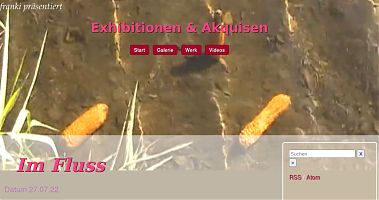Scene Paradigm vs. Event Paradigm
Datum
Core Idea (clearly separated)
The current system is scene-based. A scene is a container, not behavior. Everything that happens over time is described by events (triggers).
This separation is crucial to keep complexity under control and to avoid blocking future development.
The current model (simplified)
A scene only defines structural context:
- where to scroll
- how long the scene lasts
- which triggers it contains
{
"scrollTo": "sectionID",
"duration": 8,
"triggers": [ ... ]
}Important: A scene does nothing by itself. All behavior is explicit.
Triggers (events)
A trigger always describes a concrete event at a specific time.
- start / stop audio
- start / stop video
- set or highlight text
- zoom, focus, spatial emphasis
{
"time": 0,
"audio": "audio.mp3",
"audioStart": 0,
"audioEnd": 8
}Triggers are explicit, time-precise, and reversible.
Why the scene paradigm is the right choice now
- easy to understand
- visually thinkable
- forces clarity
- prevents implicit behavior
For content creation, performances, and community building, this model is robust and reliable.
Event paradigm (future option, not a requirement)
A future event paradigm would dissolve scenes and place all triggers on a global timeline.
- The current model does not block this transition
- Triggers are already designed to be compatible
- Migration is optional, not mandatory
Conclusion: Scenes are currently a meaningful organizing principle — not an architectural dead end.